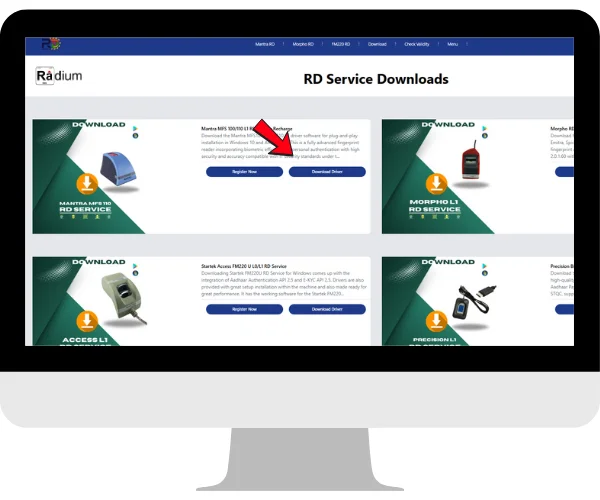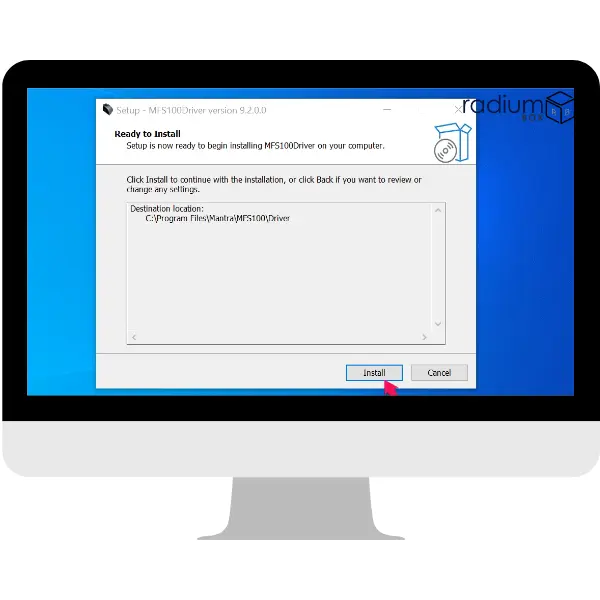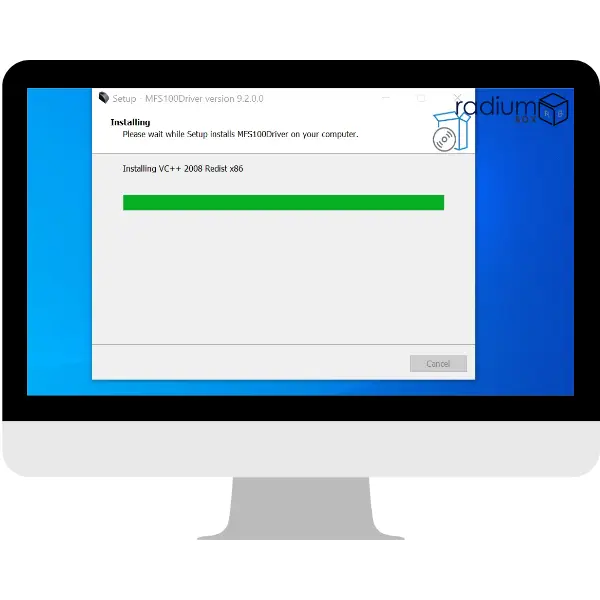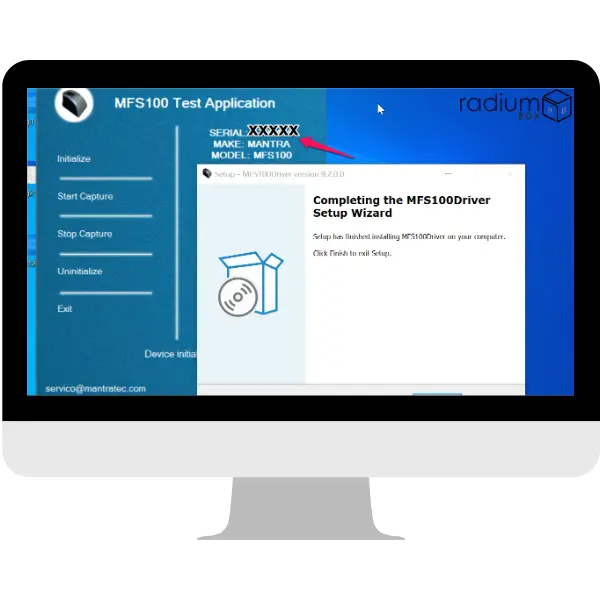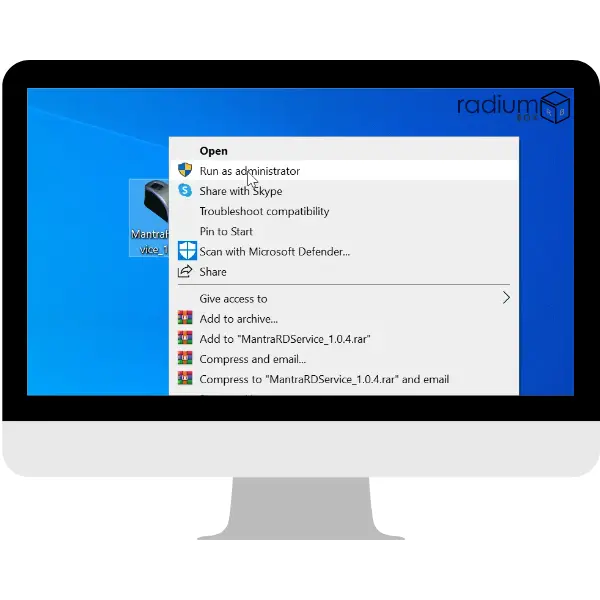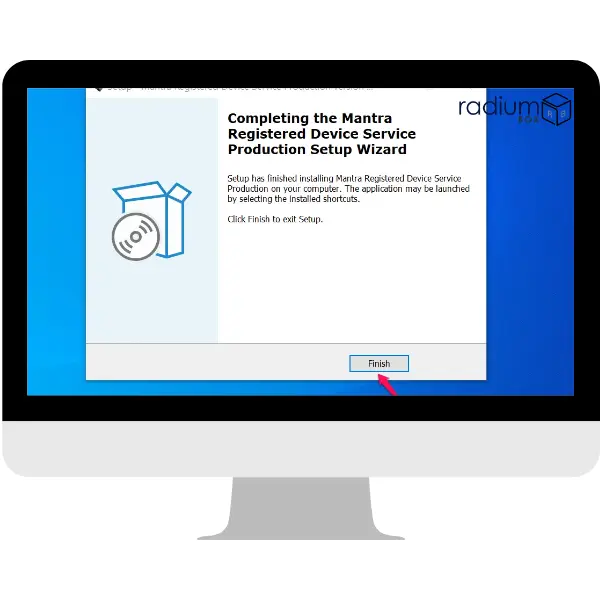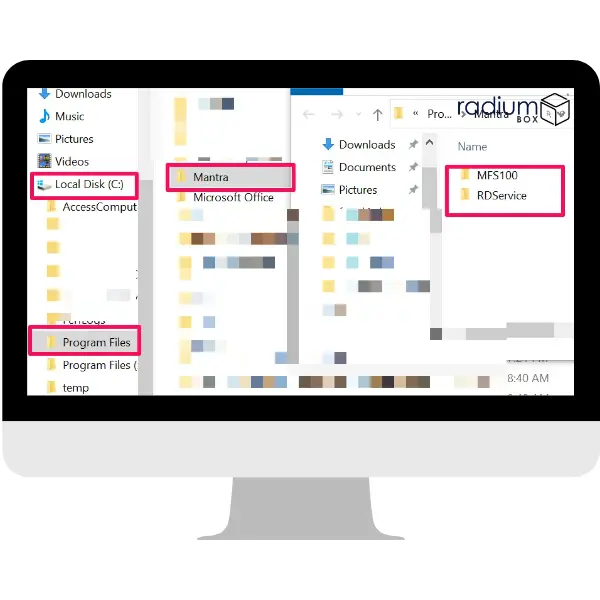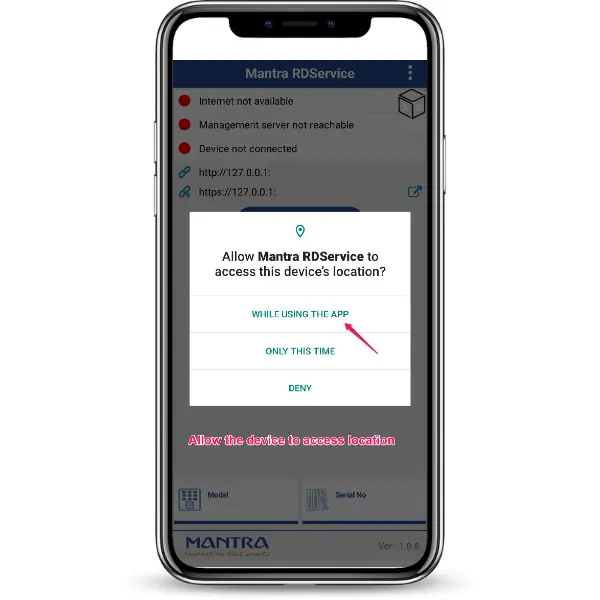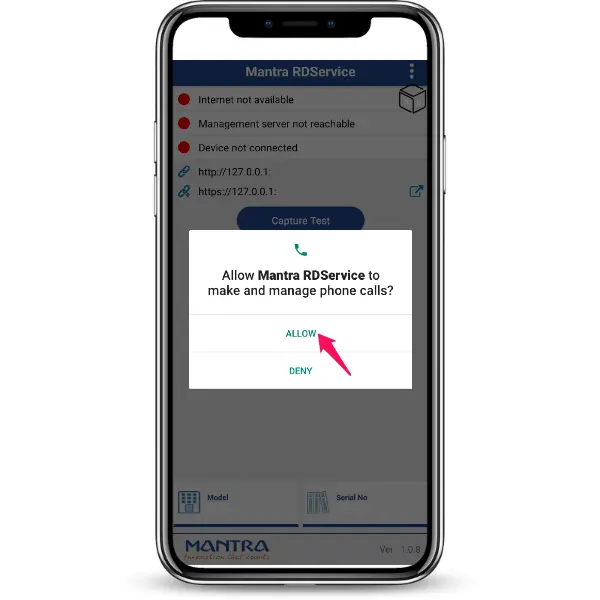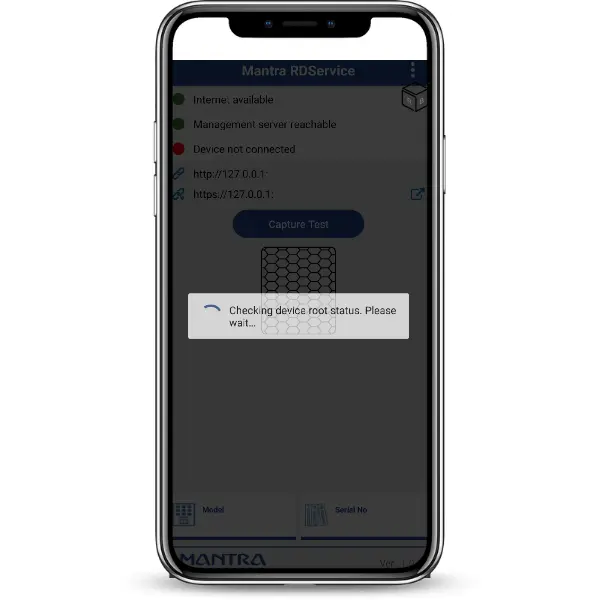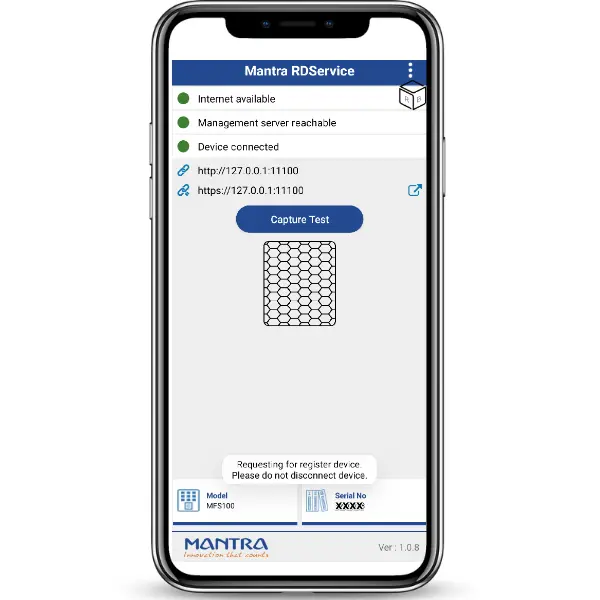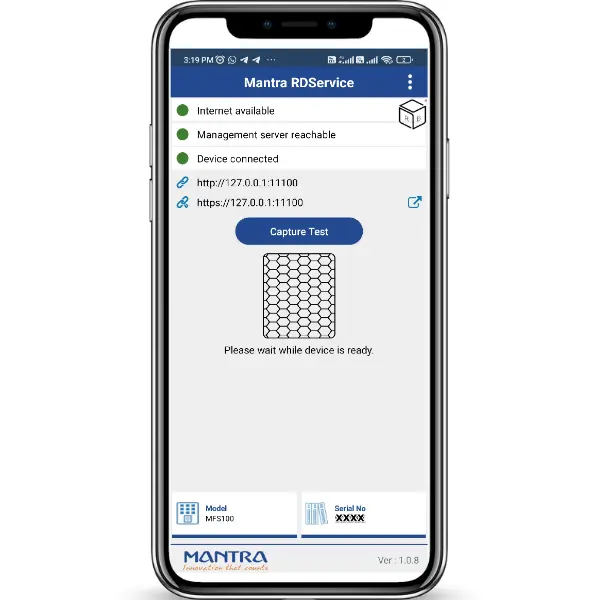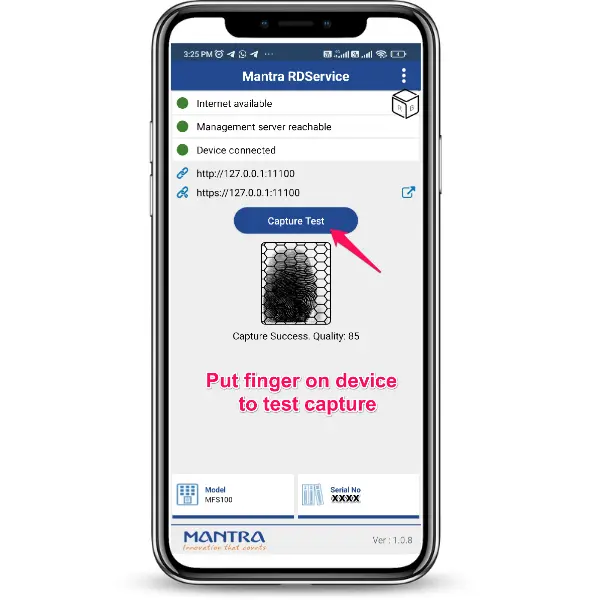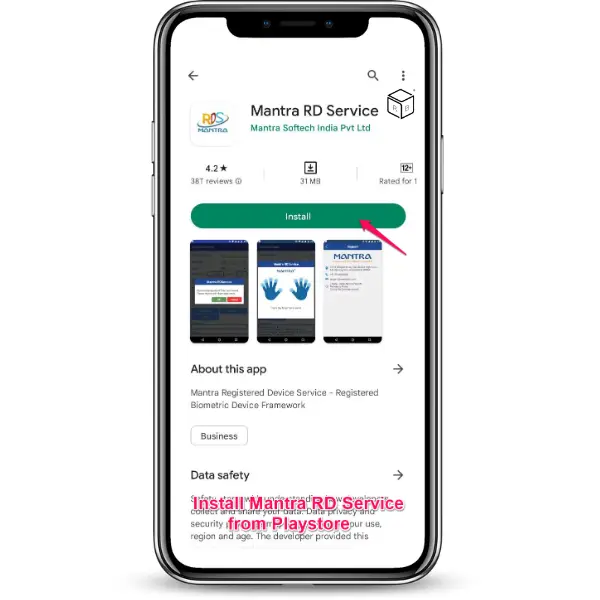Mantra Softech
Mantra is a prominent Biometrics, Access Control, and RFID provider in India. Mantra uses cutting-edge technologies like biometrics, RFID, and artificial intelligence to provide sophisticated access control solutions and to support projects like individual verification, eKYC, and national ID. Through secure identity management and authentication services, Mantra can assist in meeting the new and changing security demands of today and tomorrow with ground-breaking technologies and cutting-edge approaches.
Mantra MFS110
Mantra MFS110 optical fingerprint scanner is an STQC-certified single fingerprint scanner. Currently used in many countries, the MFS110 is a gadget that has received FBI-PIV certification. It already has access to a substantial international market in the business, telecommunications, and government sectors.
A high-resolution USB fingerprint sensor called the MFS110 can be utilised for network or desktop security. This fingerprint scanner can distinguish between fingerprints of good and bad quality thanks to the optical detecting technique it uses. With the Mantra MFS110, your fingerprint can serve as a digital password for purposes of identification, authentication, and verification. There is no risk of losing, forgetting, or stealing this password. This optical sensor can withstand scratches, impacts, vibrations, and electrostatic shocks.
Mantra biometric devices such as Iris & Fingerprint Scanners are used for registration, identification and proficient attendance management system for various government organisations. According to UIDAI, these Aadhaar-enabled biometric devices support the government in the enrolment and verification of individuals using a biometric fingerprint scanner or an Aadhaar number.
Mantra MFS110 optical fingerprint scanner- STQC certified single fingerprint scanner. MFS110 is a high-resolution USB fingerprint sensor that can be used for desktop or network security. This fingerprint scanner uses optical sensing technology to distinguish both good and bad quality fingerprints. Mantra MFS110 can be used for authentication, identification, and verification purposes, allowing your fingerprint to work as digital passwords that are never lost, forgotten, or stolen. Scratches, impact, vibration, and electrostatic shock are all resistant to the robust optical sensor.
The mantra RD service is important for activating secure Aadhaar approval through the Mantra MFS110 RD Service and Mantra L1 RD Service Devices. In order to ensure uninterrupted service, users must perform the Mantra RD service recharge, which extends the validity of the registered device. You can easily perform a mantra RD service validity check with serial number to confirm the registration status and avoid disruptions. Mantra RD Service Device Registration Guide MFS110 contains step-by-step instructions for seamless activation and renewal. Stay up to date with the Mantra RDL1 Service Validity Check process to maintain compliance and ensure your device works properly.
Radium Box will provide free installation services.
- RD Service will notify the user once again whether the request was successful.
- Mantra RDS activation requires the user to disconnect and re-plug the device after it has been activated.
Our Device Features
- Excellent security solution
- User-friendly
- Convenient to use
- Renewable RD service
- Rechargeable
- Offers a reliable, ergonomic, and cost-effective solution for enrollment, identity verification, and user identification.
- Free installation support
- All-in-one solution: Enrollment, Verification, and Identification
Experience cutting-edge innovation with Mantratec, where high quality, the latest technology, awesome design, and user-friendly features come together seamlessly.
Mantra MFS110 L1
Mantra MFS110 L1 Error 211 / 152 (MODEL ID no is not getting registered) is not a technical fault by the device itself. It is usually generated during the processing stage due to several reasons within the system or because of the type of the registering tool. It appears often when using the device for the first time when they are registered at purchase. Contact the help desk of the application or Authority Support of the UIDAI for clarification and further information on the error. Wait for some time and try using your device because the error might resolve itself while using the device the next time.
Important Note: Mantra device users experiencing error 152 (including MFS100, MFS110, and L1 devices) can now find relief. UIDAI has resolved the issues causing errors 211 and 152. To ensure smooth operation, download the latest Mantra drivers for the MFS-110 L1 windows / android from here. This update should resolve the error code and restore full functionality to your Mantra device.
mantra rd service recharge kaise karen
The procedure to register a Mantra MFS110 L1 with the Mantra RD L1 service at best price after purchasing it in India steps are as follows:
- To recharge Mantra Finger Device, kindly visit the RD Service page and fill out the form with all the required details.
- After selecting the device name as Mantra and the model name as MFS100/ MF110 L1/ MIS100 Iris scanner/ MFS Tab, as per your device, fill the details like serial number of your device, which can be found on the back sticker of your device.
- After you've completed the form and entered all the required data. You can visit the RD Status page to see the device validity for the mantra of your device registration.
- By following the same steps you can also do your Mantra RD service recharge.
- Mantra device integrated to many portals Ayushman Bharat, Pradhan Mantri Jan Arogya Yojana, Jeevan Pramaan for Aadhar-based Digital Life Certificate for Pensioners.Digital Seva Portal, CSC Centers.
- AEPS allows online interoperable financial transactions at PoS (Point of Sale / Micro ATM) through any bank's Business Correspondent (BC)/Bank Mitra using the Aadhaar authentication.
- Banking Services Offered by AePS for all types of Cash deposit & withdrawal, balance enquiry eKYC, best finger detection, The Aadhaar Enabled Biometric Attendance System (AEBAS) MFS110 V54 supportive to aadhaar portal authentication, Unique Identification Authority of India (UIDAI). e.g. Paytm, Airtel, and Mobiquick Banking.
If you're encountering the "CERTIFICATE VERIFY FAILED – Self Signed" error while using Jeevan Pramaan with the Mantra MFS110 L1 device on your Windows PC,the below points need to check to resolve the same:
Ensure Windows is Up to Date – Install the latest system updates.
Update Java – Make sure JDK 23 is installed and up to date.
Still facing issues? Contact our support team via WhatsApp or Call: +91 84343 84343 for expert assistance with fingerprint or iris scanners.
मंत्रा आरडी सर्विस रिचार्ज कैसे करें
मंत्रा एमएफएस100 एल0 / एमएफएस110 एल1 को भारत में खरीदने के बाद सबसे अच्छी कीमत पर मंत्रा आरडी सेवा के साथ पंजीकृत करने की प्रक्रिया इस प्रकार है:
मंत्रा फिंगर डिवाइस को रिचार्ज करने के लिए, कृपया आरडी सेवा फॉर्म पर जाएं और सभी आवश्यक विवरणों के साथ फॉर्म भरें।
अपने डिवाइस के अनुसार डिवाइस का नाम मंत्रा और मॉडल का नाम MFS100/ MF110 L1/ MIS100 आइरिस स्कैनर/ MFS टैब चुनने के बाद, अपने डिवाइस का सीरियल का नंबर विवरण भरें, जो आपके डिवाइस के पीछे स्टिकर पर पाया जा सकता है। .
आपके द्वारा फॉर्म पूरा करने और सभी आवश्यक डेटा दर्ज करने के बाद। आप अपने डिवाइस पंजीकरण के मंत्र के लिए डिवाइस की वैधता देखने के लिए आरडी स्थिति पर जा सकते हैं।
इन्हीं स्टेप्स को फॉलो करके आप भी अपना मंत्रा आरडी सर्विस रिचार्ज कर सकते हैं।
मंत्रा डिवाइस कई पोर्टलों आयुष्मान भारत, प्रधानमंत्री जन आरोग्य योजना, पेंशनभोगियों के लिए आधार-आधारित डिजिटल जीवन प्रमाण पत्र के लिए जीवन प्रमाण, डिजिटल सेवा पोर्टल, सीएससी केंद्रों से एकीकृत है।
एईपीएस आधार प्रमाणीकरण का उपयोग करके किसी भी बैंक के बिजनेस कॉरेस्पोंडेंट (बीसी)/बैंक मित्र के माध्यम से पीओएस (प्वाइंट ऑफ सेल/माइक्रो एटीएम) पर ऑनलाइन इंटरऑपरेबल वित्तीय लेनदेन की अनुमति देता है।
सभी प्रकार के नकद जमा और निकासी, बैलेंस पूछताछ ईकेवाईसी, सर्वश्रेष्ठ फिंगर डिटेक्शन, आधार सक्षम बायोमेट्रिक उपस्थिति प्रणाली (एईबीएएस) एमएफएस100 वी54 आधार पोर्टल प्रमाणीकरण के लिए सहायक, भारतीय विशिष्ट पहचान प्राधिकरण (यूआईडीएआई) के लिए एईपीएस द्वारा दी जाने वाली बैंकिंग सेवाएं। जैसे पेटीएम, एयरटेल और मोबिक्विक बैंकिंग।
Note-As directed by UIDAI, the Mantra MFS100 L0 RD service will stop functioning after 1st June, 2025. Installation support from RD Service will be available until the end of the validity period, but authentication services will rely entirely on the UIDAI server.