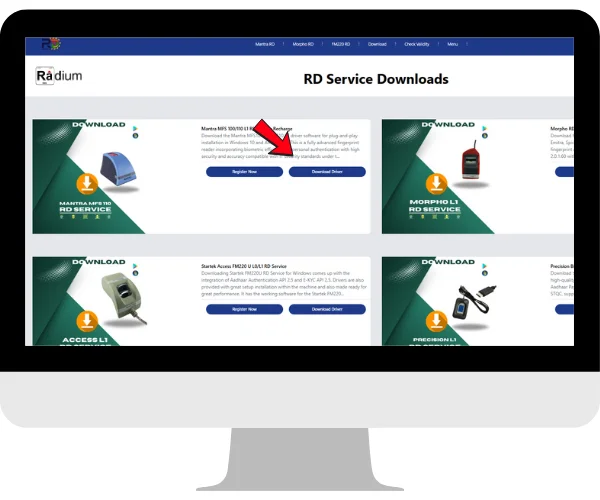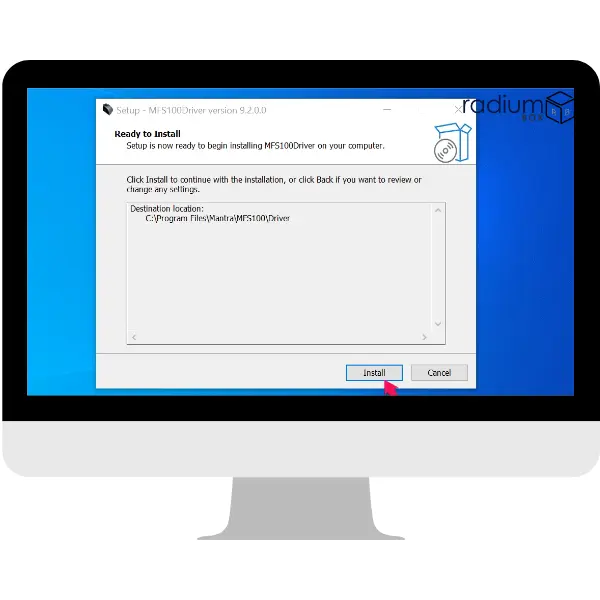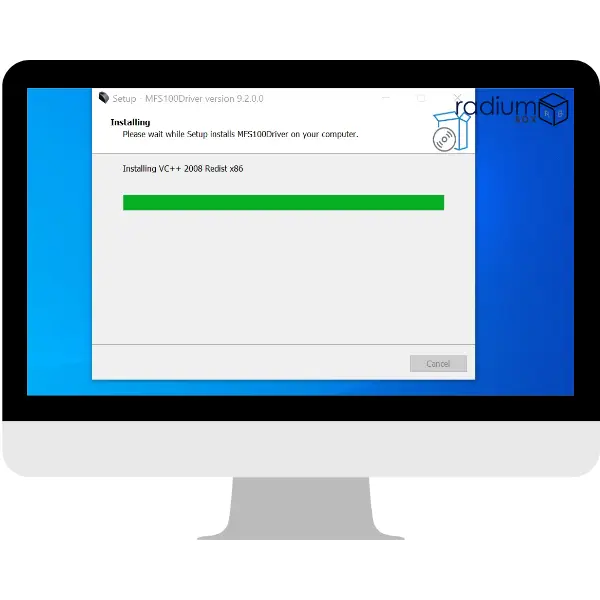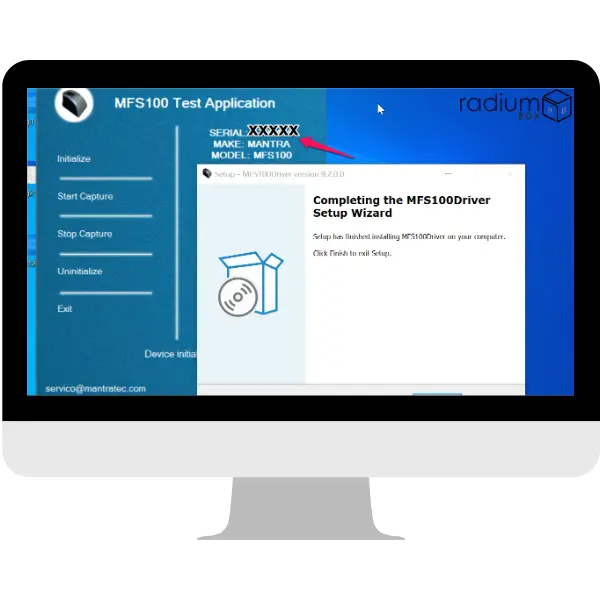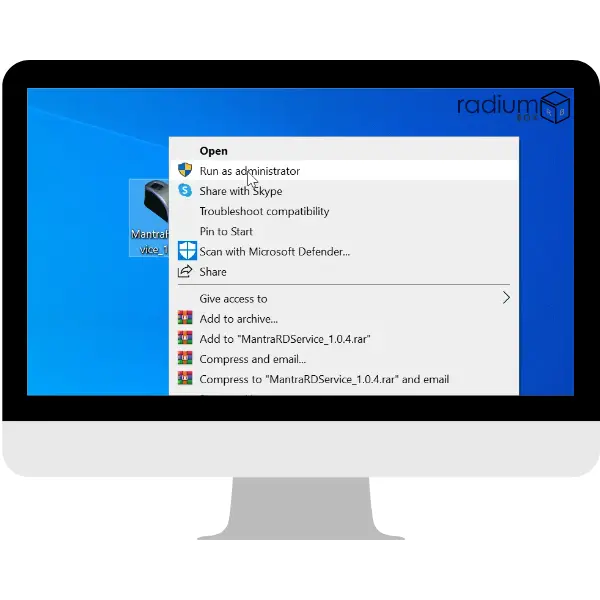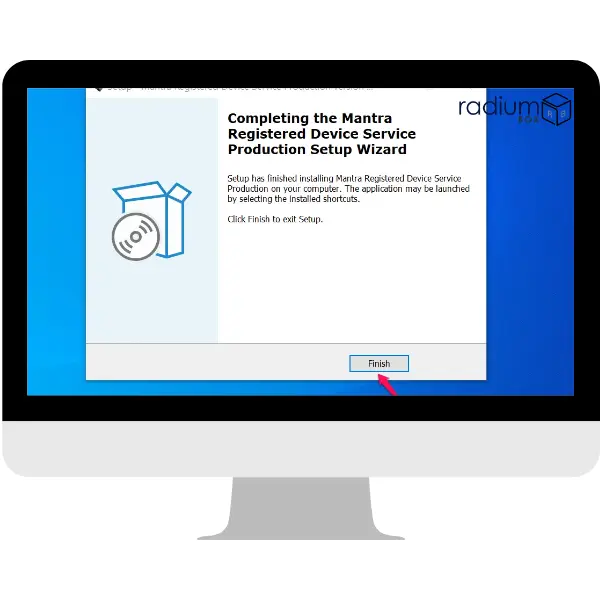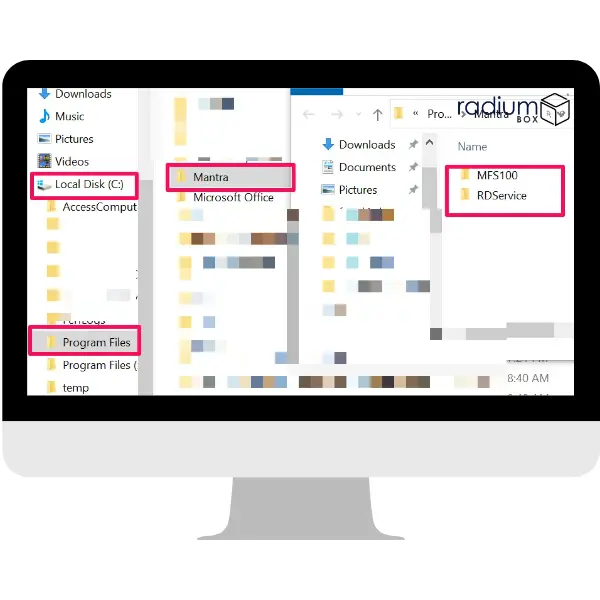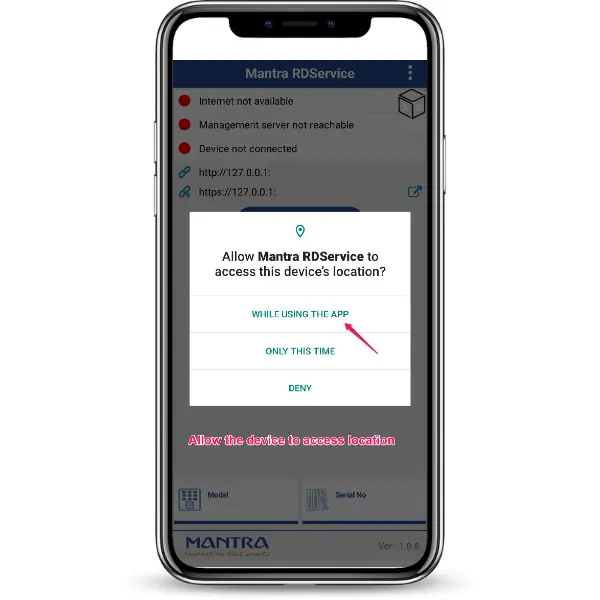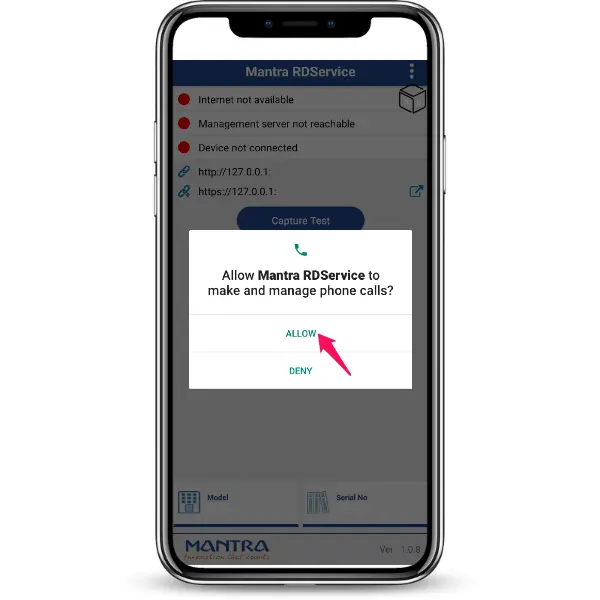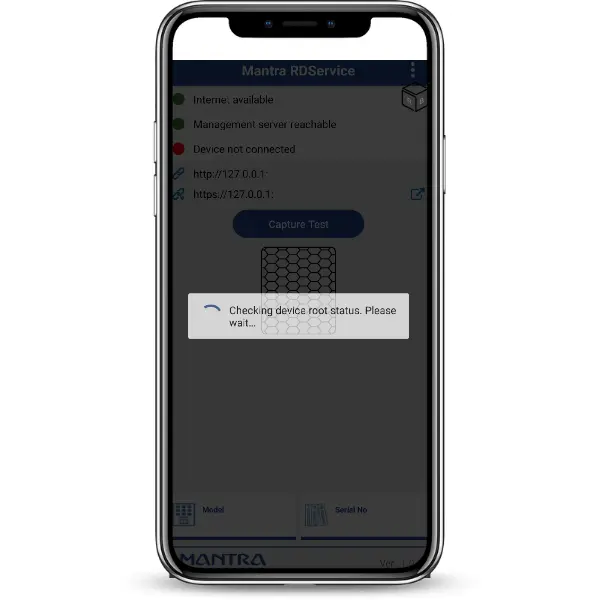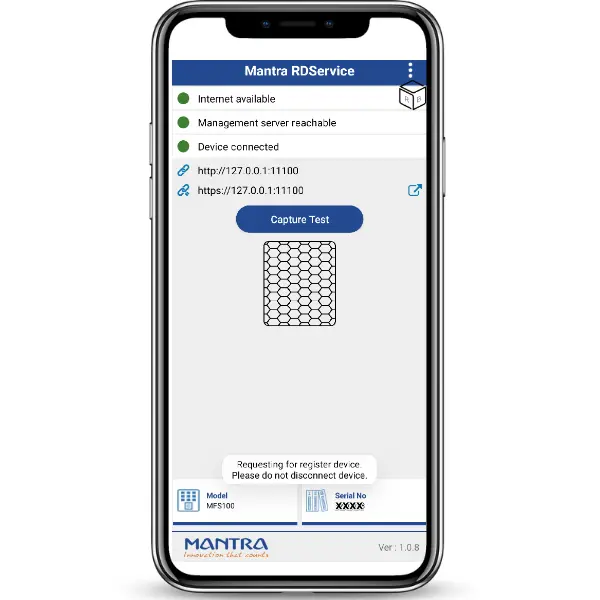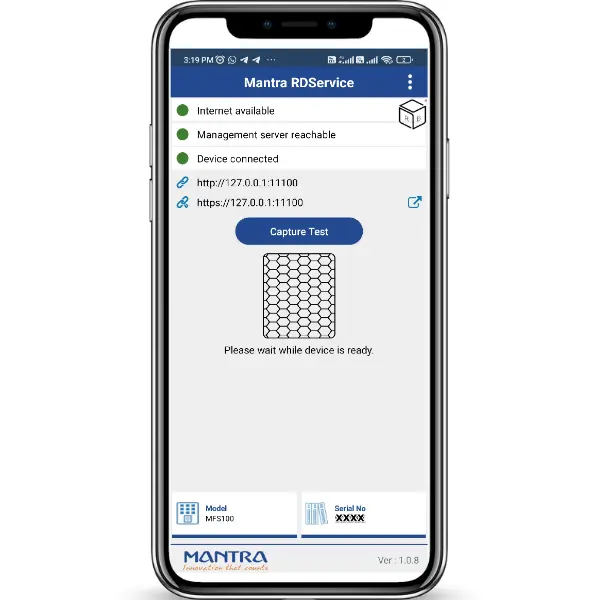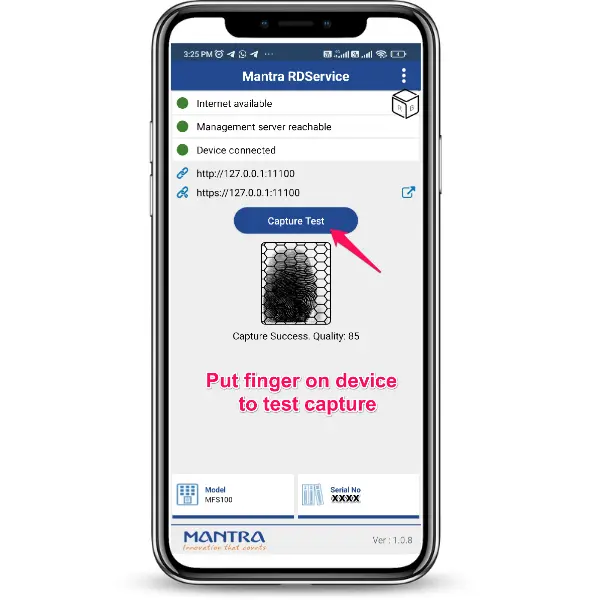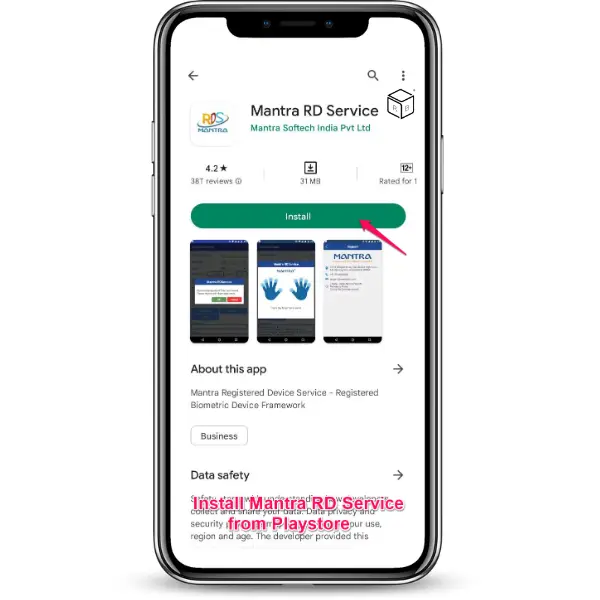Download the latest drivers of Mantra MFS 110 L1 driver to realize its more advanced feature for ID verification. Being the latest biometric device, it is developed with high-security applications. For seamless operation of the Mantra MFS110 device, you have to download the latest mantra MFS110 driver. You can visit the mantra driver download page to download the required mantra MFS110 Driver Download Windows 10 version. We also give you a step-by-step guide for the mantra RD Service download, including the Mantra RD Service L1 setup. Finish the download Mantra MFS110 driver installation process to enable Aadhaar authentication and other biometric functionality seamlessly. Update regularly with the latest RDL1 drivers for the best performance from your devices.
The MFS 110 L1 is designed for extreme operation and thus IP54 rated and also FBI certified PIV. This has been provided with full encryption through cryptography to guarantee maximum security. It comes in an ergonomic structure towards supreme portability while featuring full encryption through cryptography to guarantee maximum security. The appliance is operable on Windows 10 and above versions of the operating systems while also compatible with versions 7+ of Android.
With the Mantra RD Service, register the MFS 110 L1 for biometric authentication with Aadhaar, NDLM, Jeevan Pramaan Patra, and eMudra DSC verifications. The MFS 110 L1 has also included an optical sensor with scratch and shock-resistant efficiency that will provide reliable, long-term performance.
With the Mantra MFS 100, users now get the latest mantra drivers available for download. Downloaded alongside updated drivers include those that will give users seamless integration. Among them are the latest RD L1 drivers for the Mantra MFS 110 L1 USB Fingerprint Scanner, plus the Mantra RD Service driver to ensure optimum performance.
Mantra is the leader of Indian biometric solutions. Support services include installation, on-site repairs, and training. Download the Mantra MFS 110 L1 driver software today and have the best biometric authentication for your business.
Features Added to This Version:
-
Functional Improvement: Enhanced security and accuracy for fingerprint capture.
-
Compatibility:
-
Platform Supports:
-
Windows 10 (64-bit & 32-bit)
-
Windows 11 (64-bit)
-
-
Prerequisites: Before installation, ensure you have the following components:
-
MFS 110 Driver Setup 1.1.0.0
Note: The MFS 110 Driver Setup will install the following prerequisites:
-
VC++ 2013 Redist (x86)
-
VC++ 2015-2019 Redist (x86) or VC++ 2015-2022 Redist (x86)
-
Dot Net Framework 4.8 or higher
RD Service Upgrade:
There are two processes to upgrade from MFS 110 RD Service Version 1.0.3 to 1.0.4:
-
Manual RD Service Upgrade Process:
-
Download MFS 110 RD Service setup version 1.0.4 & MFS 110 Driver Setup (if not installed) Version 1.1.0.0.
-
-
Auto RD Service Upgrade Process from Management Service:
-
The Management Server will provide a facility for remote upgrades.
-
On each restart, the RD Service checks for the latest version available on the Management Server.
-
Firmware Verification: After the “Framework is ready to use” popup, the RD Service will prompt for firmware verification.
Limitations and Bugs:
-
MFS 110 RD Service setup version 1.0.4 requires Dot Net Framework 4.8 or higher, VC++ 2013 Redist, and VC++ 2015-2019 or VC++ 2015-2022 Redist. It is recommended to install MFS 110 Driver Setup 1.1.0.0 or higher.
Installation Instructions: To install the driver software, right-click the setup file and select “Run as administrator.” This process will configure all required certificates and services for optimal performance. For installation errors or support, contact our helpdesk at +91 84343 84343.
Download Now: Get the latest Mantra MFS 110 L1 driver software for both 32-bit & 64-bit systems, tailored for Aadhaar eKYC, banking, and industry applications. Click on the Downloads Tab for top-class devices and support services to meet your biometric authentication needs.
Important Note: Mantra device users experiencing error 152 (including MFS100, MFS110, and L1 devices) can now find relief. UIDAI has resolved the issues causing errors 211 and 152. To ensure smooth operation, download the latest Mantra drivers for the MFS-110 L1 windows / android from here. This update should resolve the error code and restore full functionality to your Mantra device.
Installation Process of Mantra MFS 110 L1 RD Service Recharge
ANDROID
WINDOWS
Frequently Asked Questions
What are Error 1001 or -215 in Mantra MFS110, and how to fix them?
For error -215 or error 1001 you have to register your device, Click here or contact us at +91 97026 84343.
How do I fix Mantra MFS 110 Error -2147?
Follow these steps to resolve the error:
Clean the fingerprint sensor with a soft wet cloth and let it dry.
Ensure your finger is clean and dry before scanning.
Avoid extreme dryness or moisture on your finger.
Place your finger flat on the sensor with consistent pressure.


 Mantra MFS100 (L0) RD Service-Windows
Mantra MFS100 (L0) RD Service-Windows